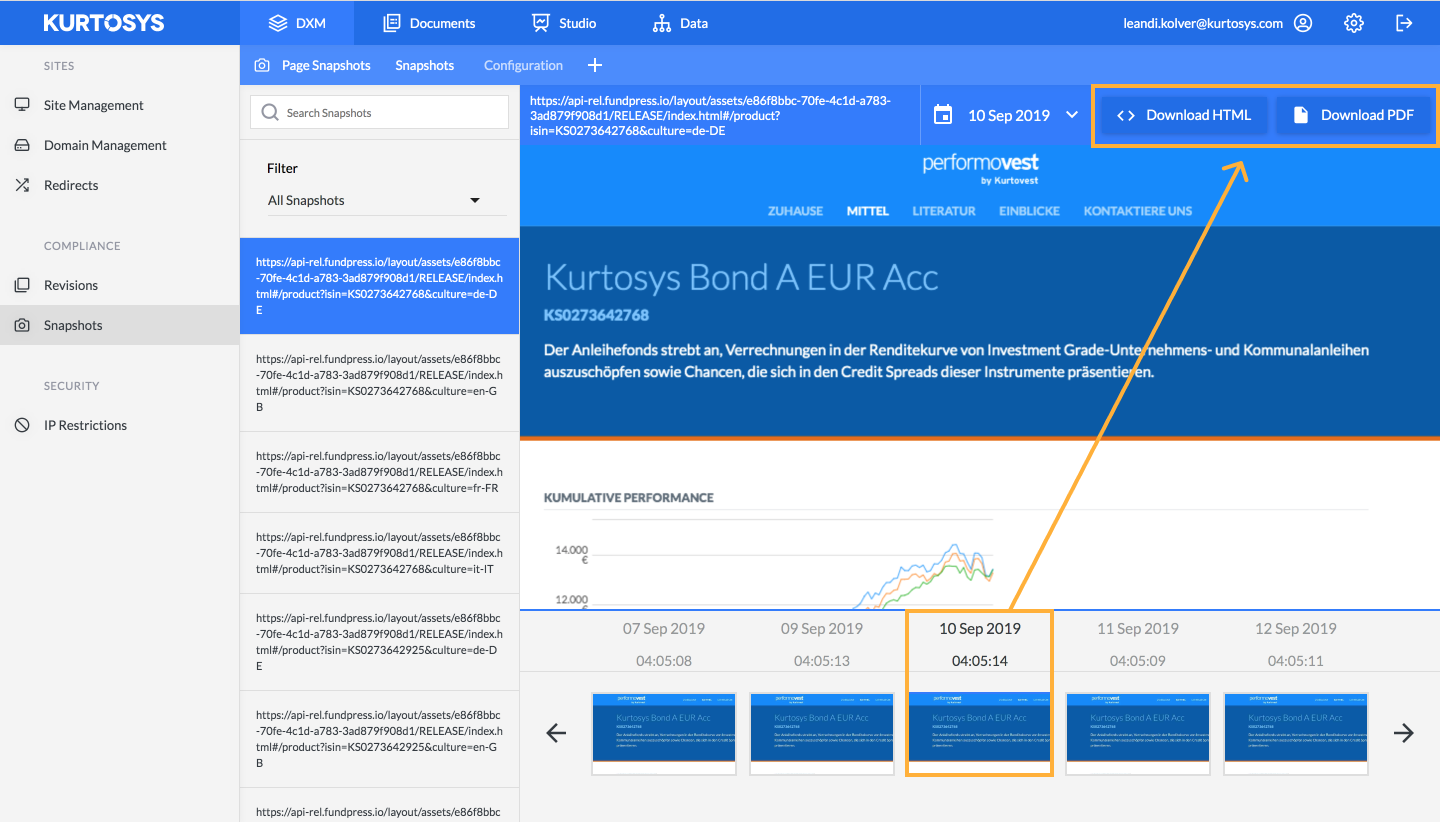How to search for and view a specific Snapshot
If you have many Snapshots available for viewing in the DXM Snapshots module, we have the tools to help you navigate and search for the exact snapshot you need. To access your Snapshots navigate to DXM > Snapshots.
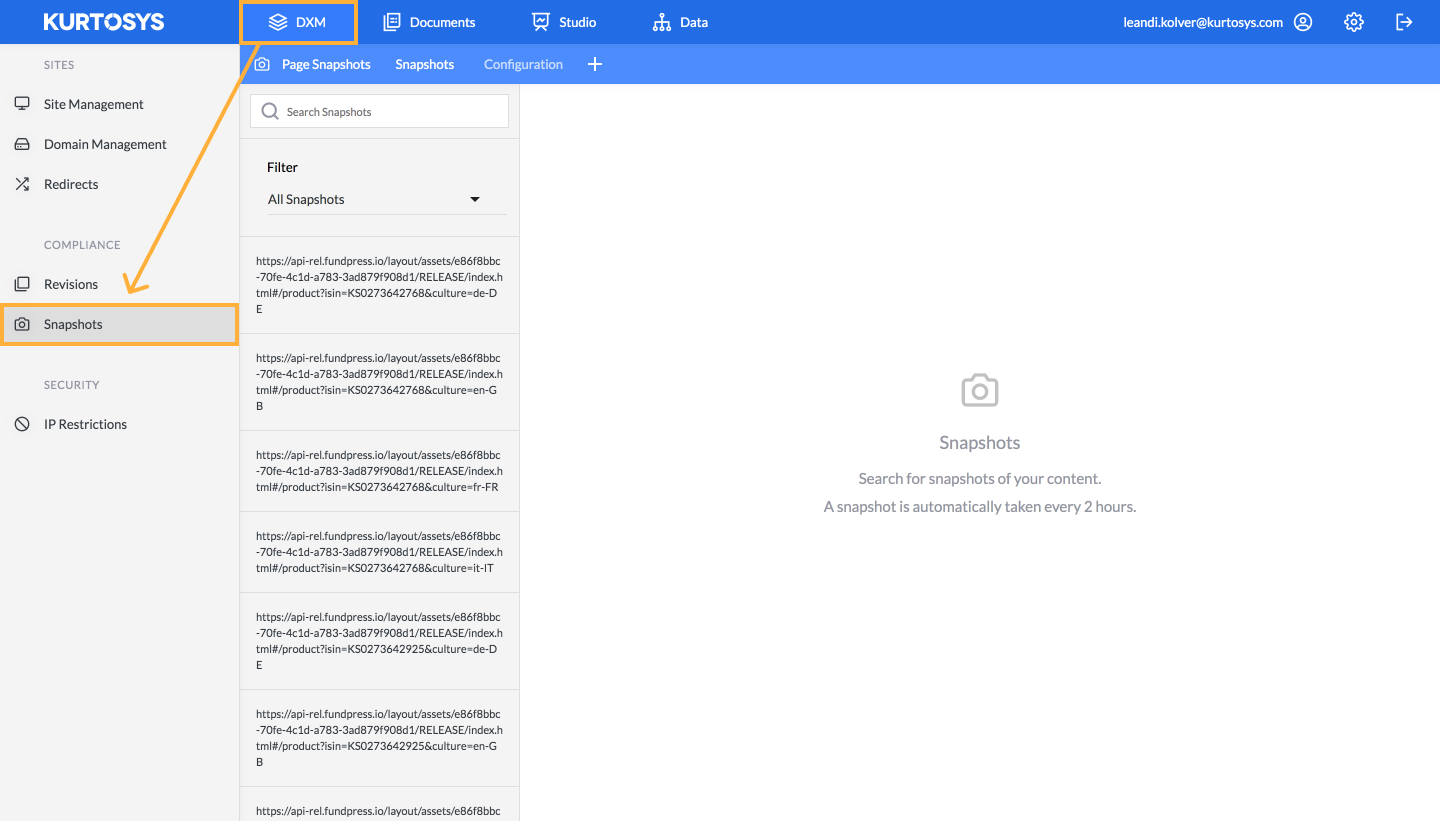
Search
Use the type-ahead search box to search by Input or free text. This will narrow down the list of available Snapshots to display only those that include all the search terms inserted.
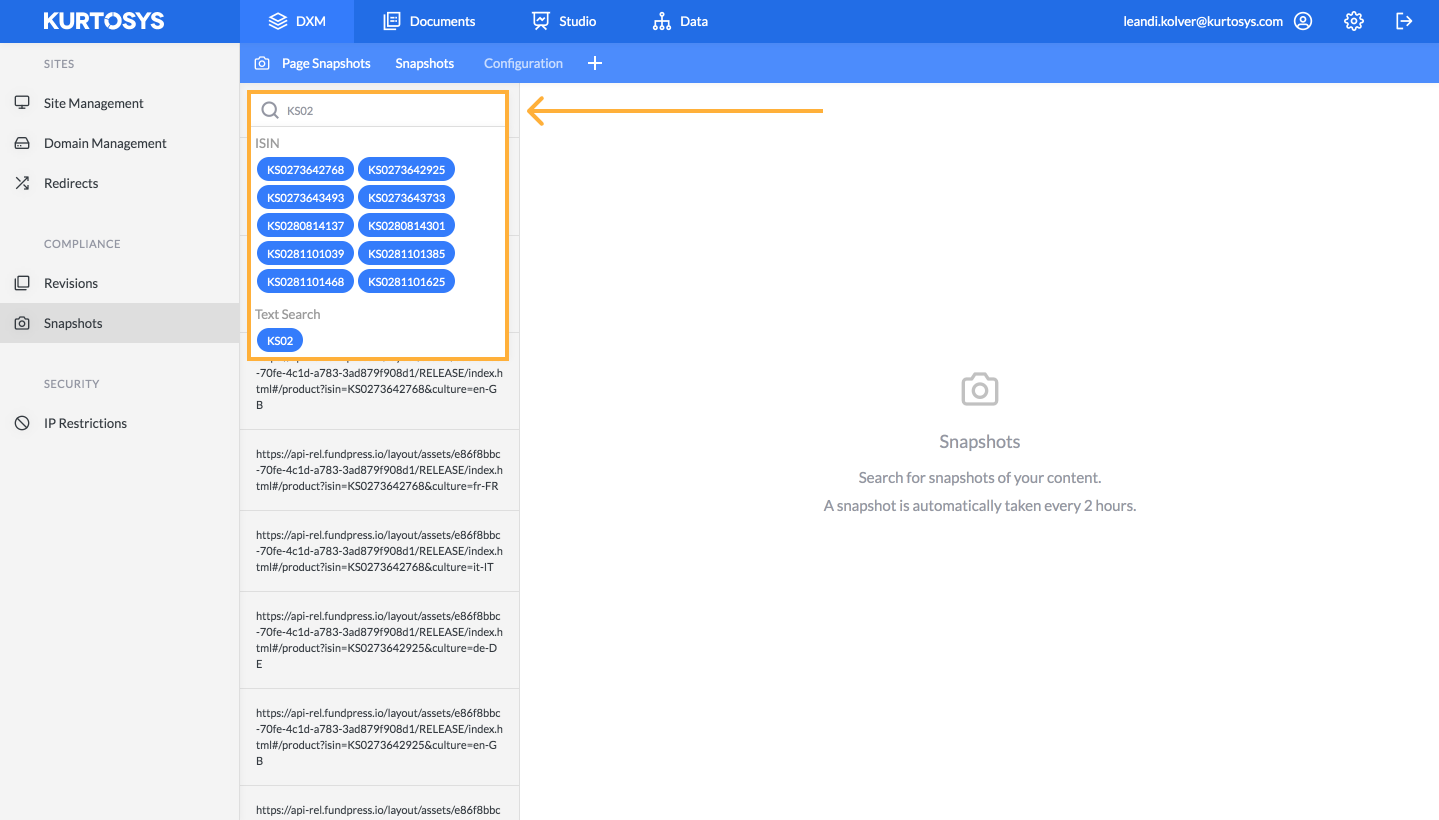
Filters
Filter your snapshots by Snapshot set, as defined in the Configuration process by selecting the downward arrow next to ‘Filter’.
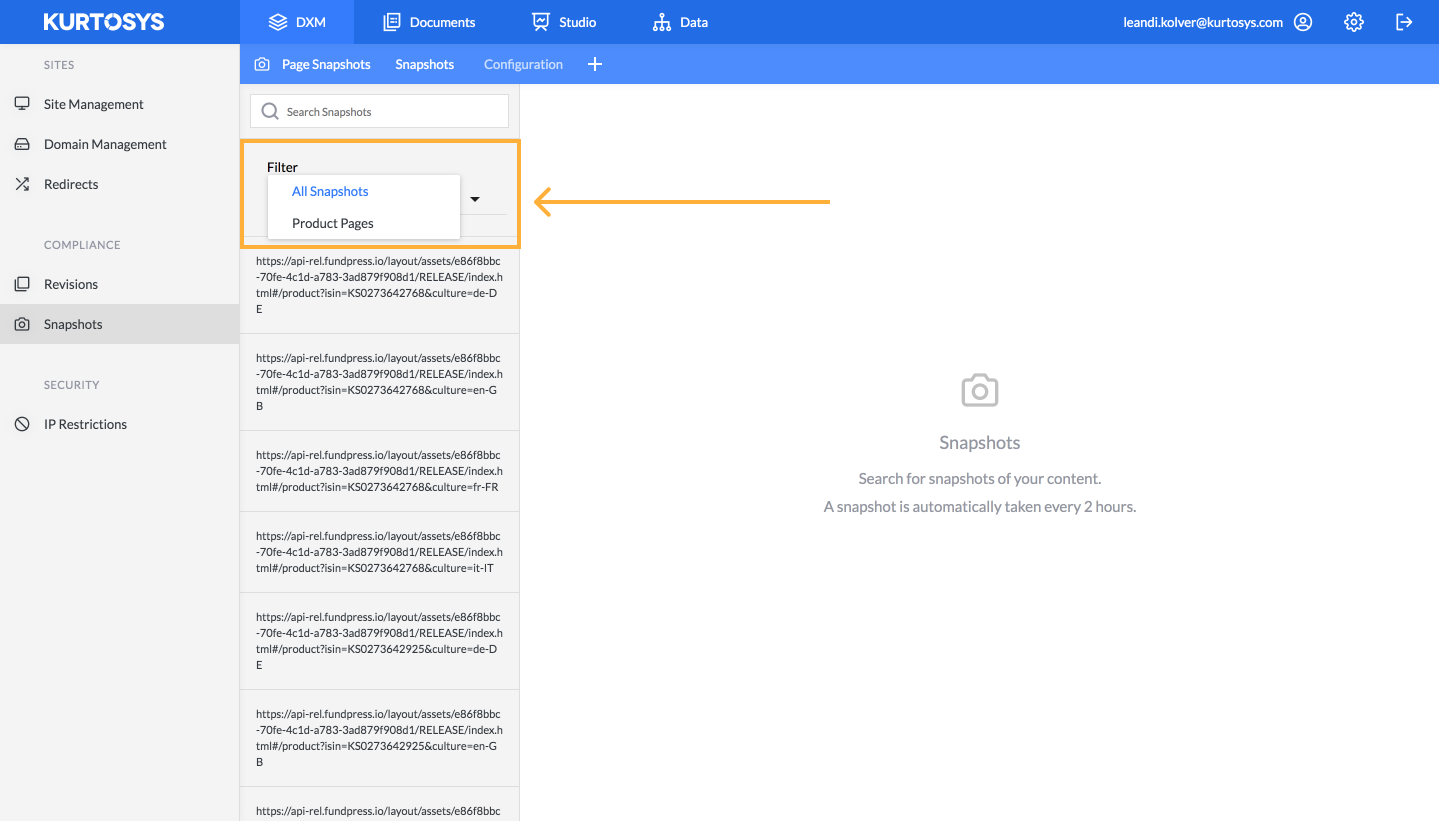
Filter by Date
Once you have selected the relevant page you wish to view the snapshots of, you can filter by date to find the exact snapshot you are looking for using the date picker. Select into the page by clicking on the corresponding URL and then select the downward arrow next to the current date.
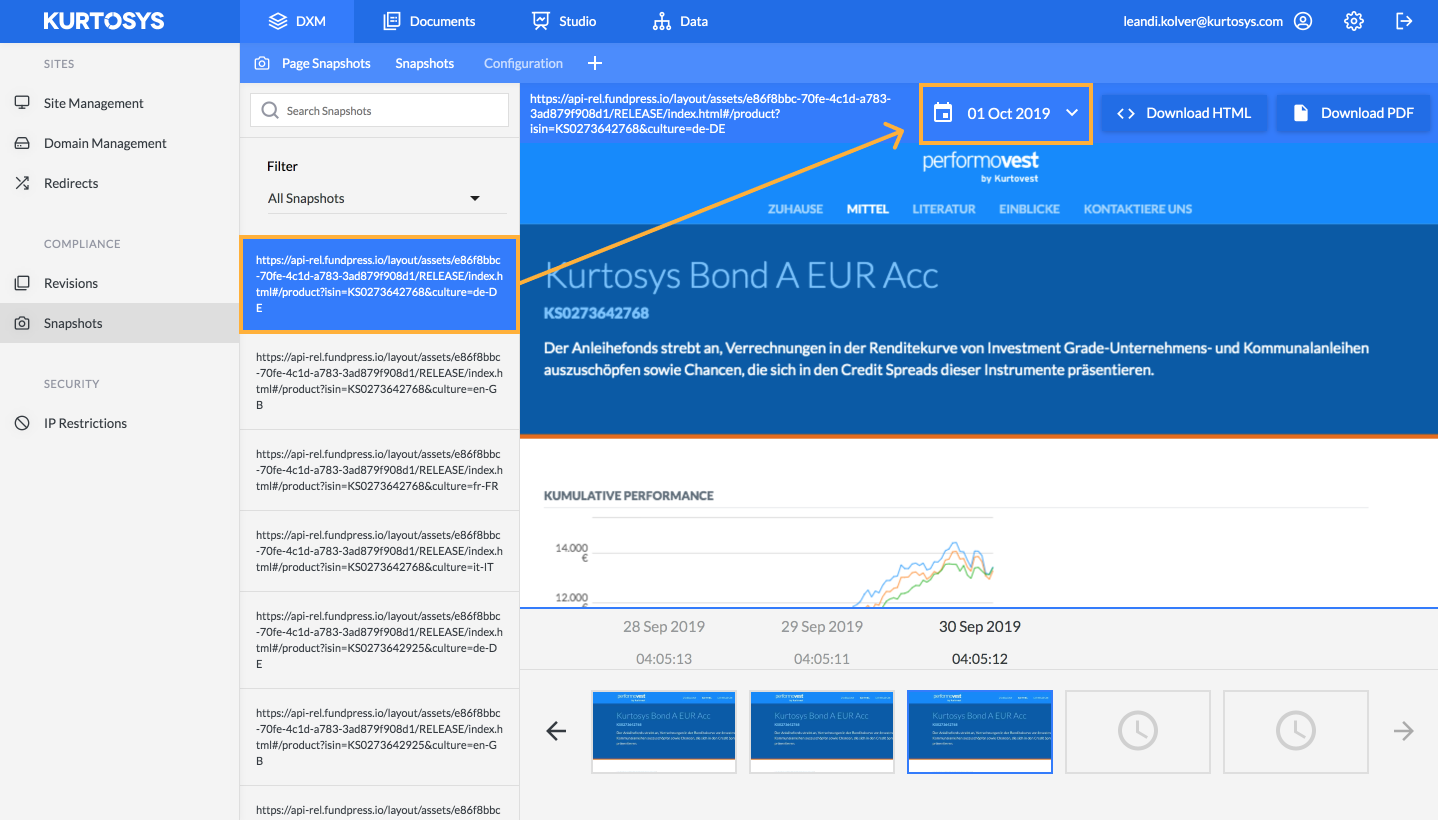
Select the date for which you’d like to view the page snapshots and click ‘OK’.
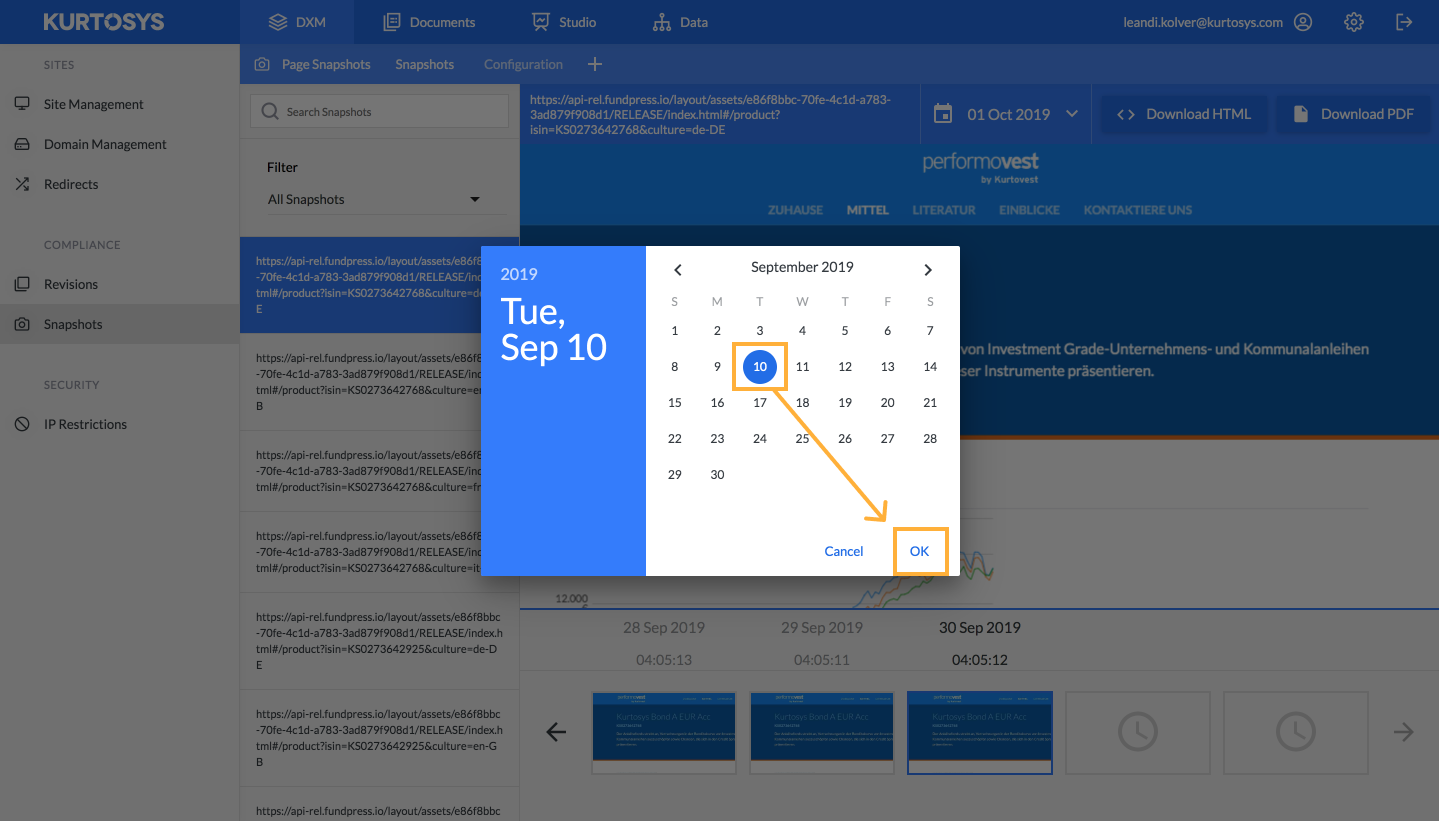
Filter by Time
Once you have selected into the relevant date, you can scroll through all the available snapshots around your chosen date range using the thumbnail view at the bottom of the screen. Click on your chosen thumbnail to bring that snapshot up on the screen.
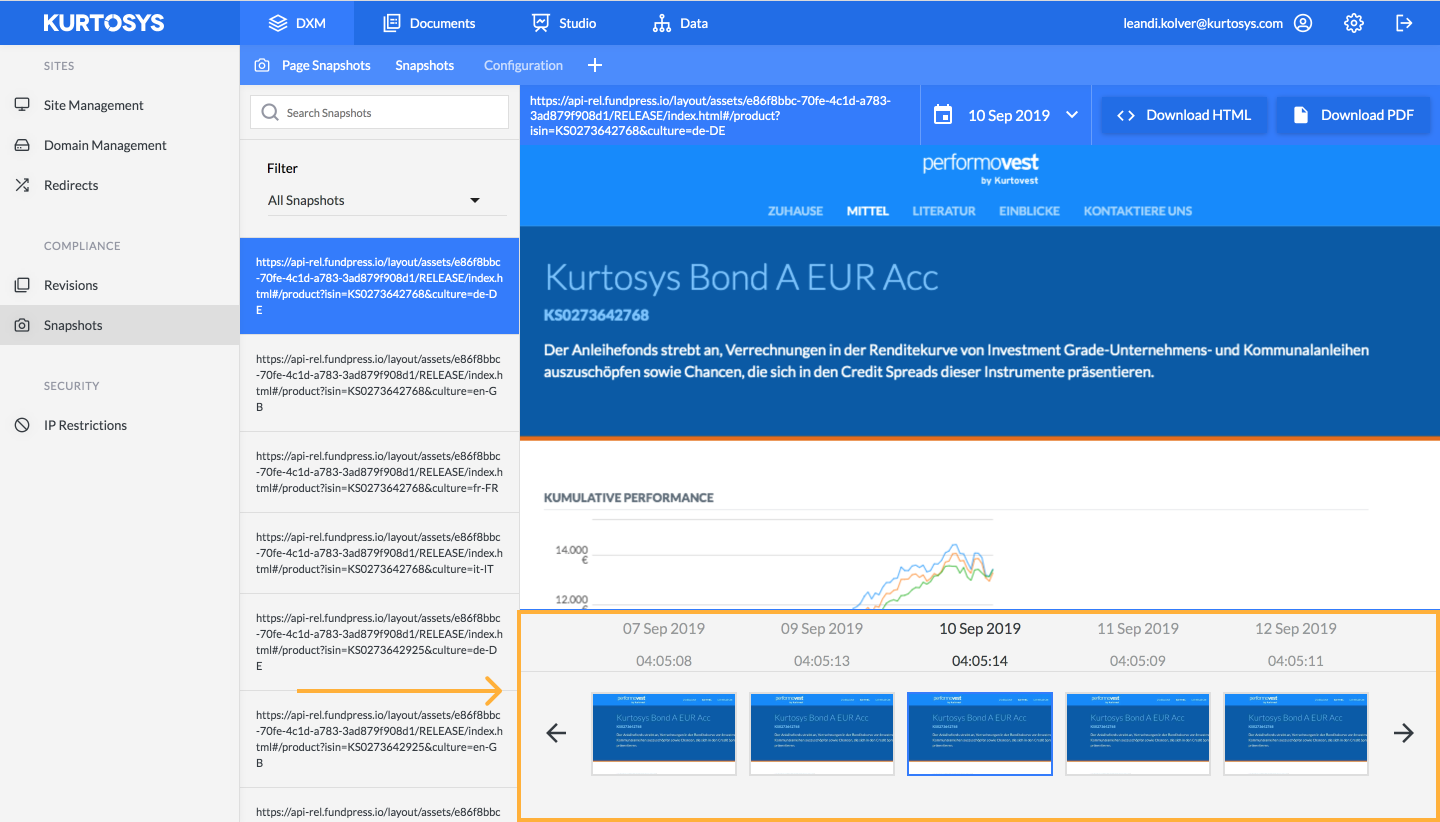
The page that comes into view is scrollable, so you can see the snapped page in full. You are also able to download the snapshot in HTML and PDF format.