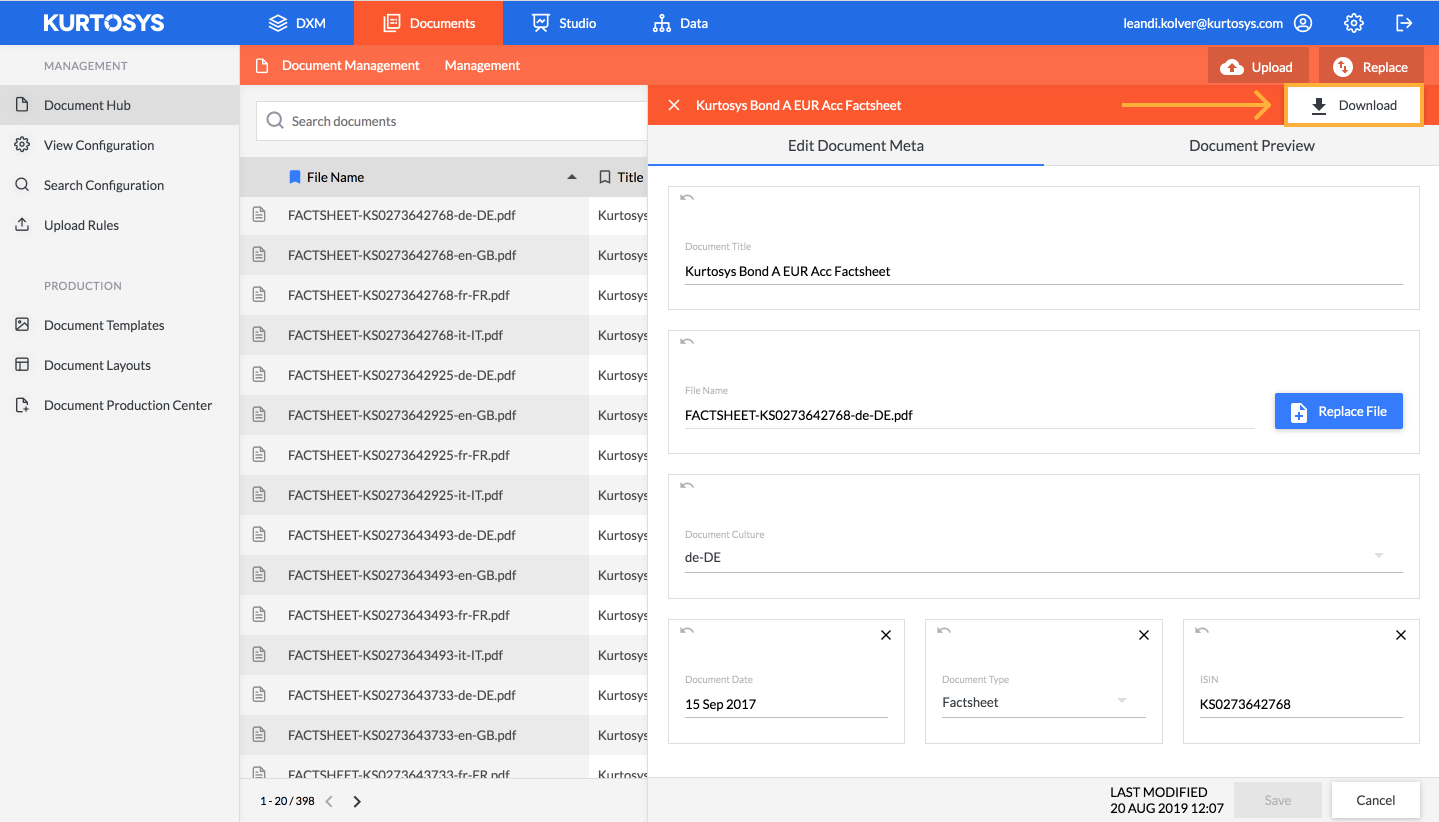How to locate and download documents in the Document Hub
The Document Hub is a file storage service in Kurtosys that is designed specifically to store and manage the private and public financial documents that will be made available in your website Fund Tools e.g. Factsheets, KIIDs and Statements.
To access your Document Hub, navigate to Documents >Document Hub.
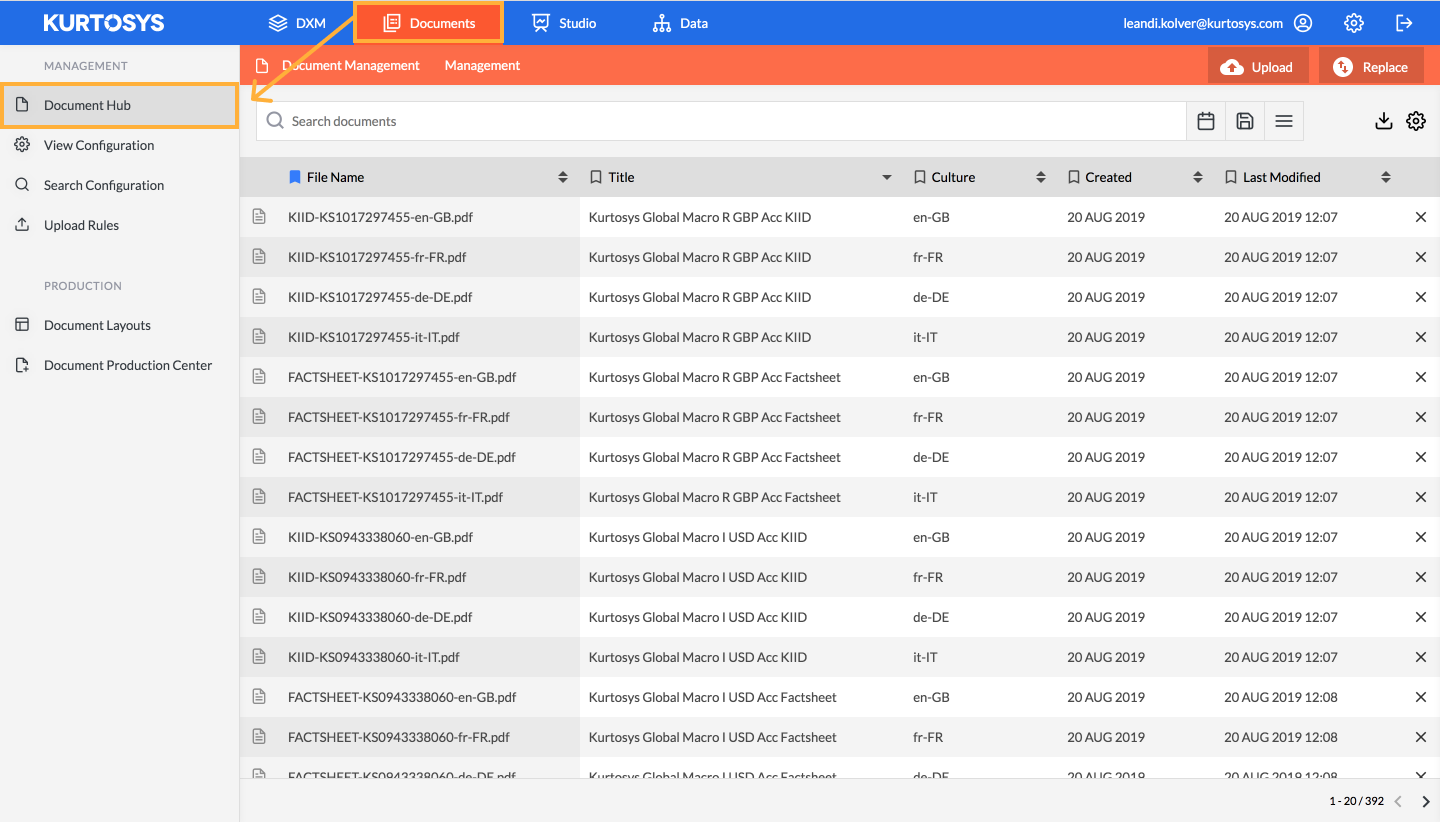
Locating Documents
You can search for specific documents saved in the Document Hub in a number of ways:
1. Locate documents using the search bar
Using the search bar you can search for the specific document you require using a variety of criteria including meta data (like ISIN or Document Type) and file data (File Name and Title). As soon as you start typing in the search bar, the typeahead search functionality will show you all the available search criteria that match your search.
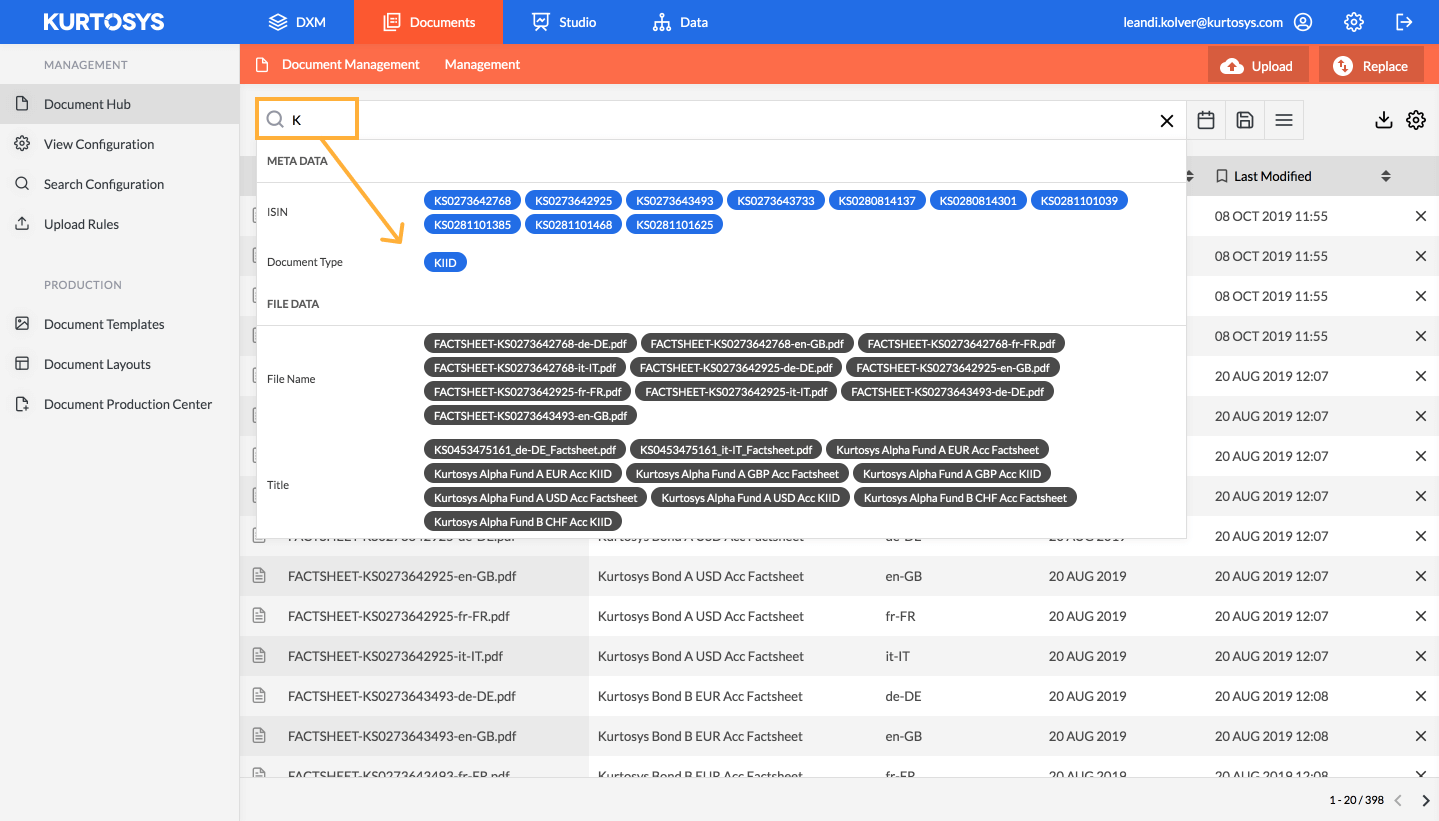
Select the relevant criteria to see all matching documents.
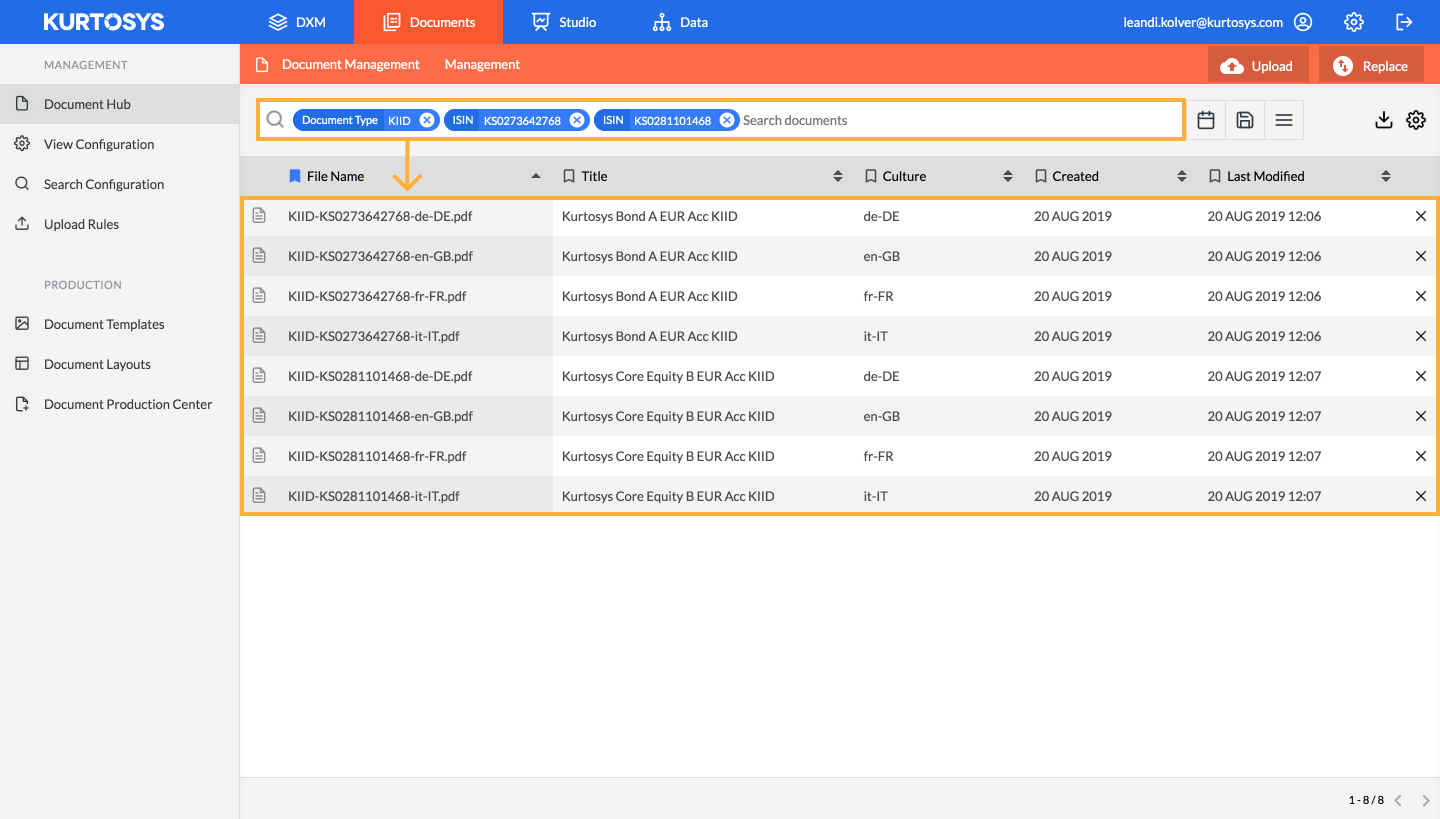
2. Locate documents by date
You can also search for documents by their date or the date they were created (uploaded to the Kurtosys system) or last modified within Kurtosys. To access these options, select the calendar icon to the right of the search bar.
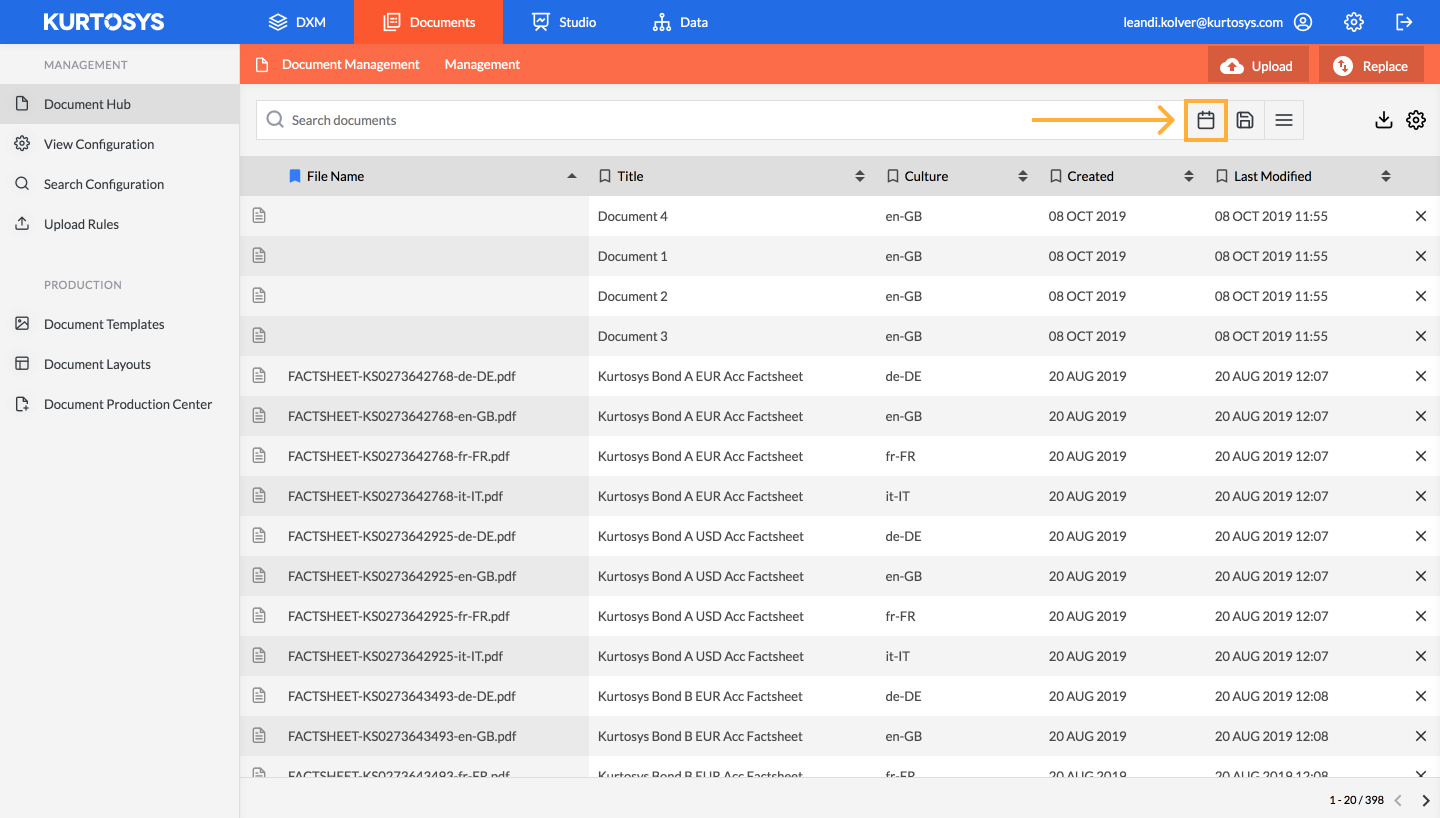
Use the dropdown selector to choose the relevant date field you would like to search.
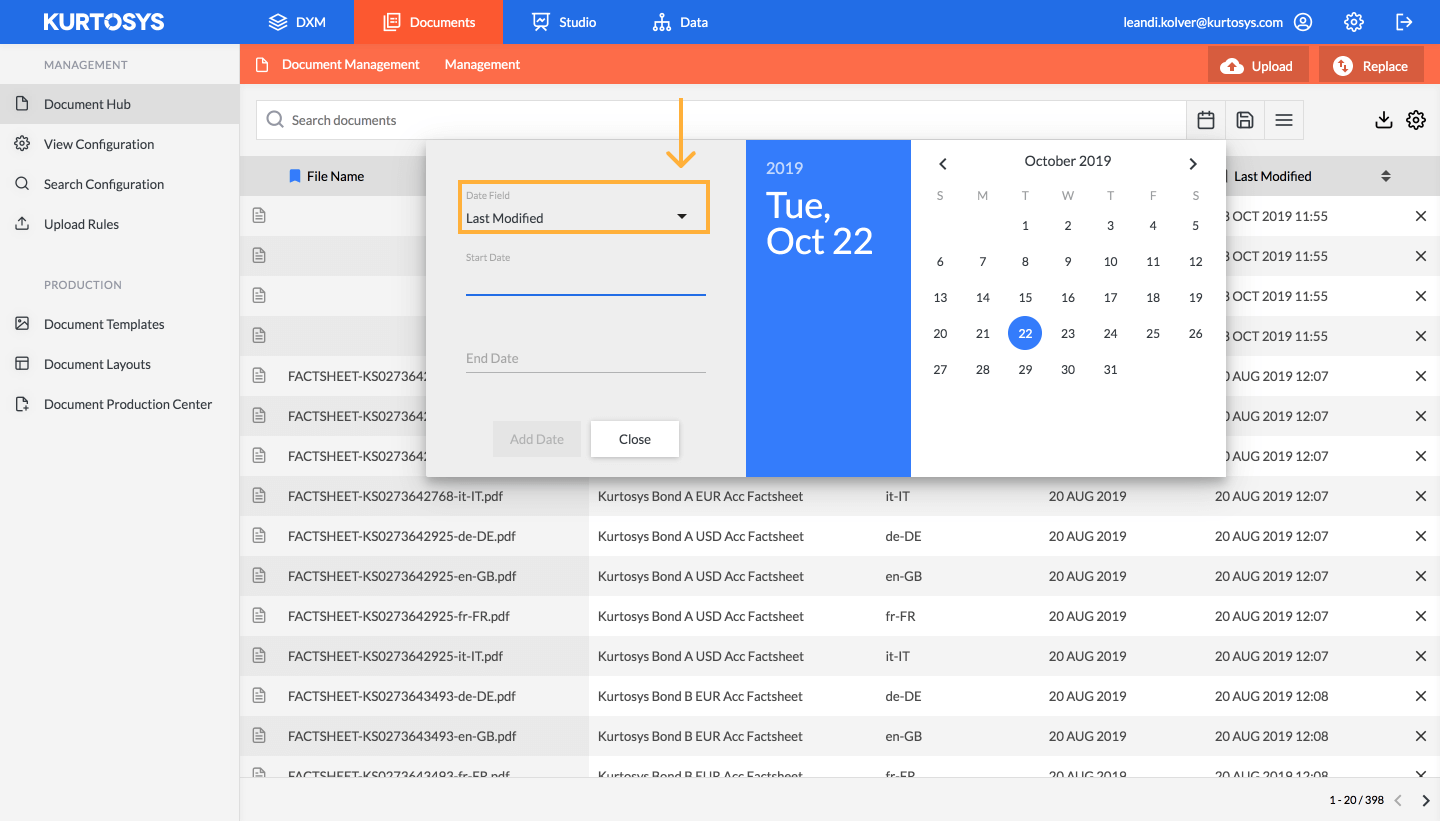
Then specify the date range you would like to include in your search by using the calendar displayed. Once done, select ‘Add Date’ to start the search.
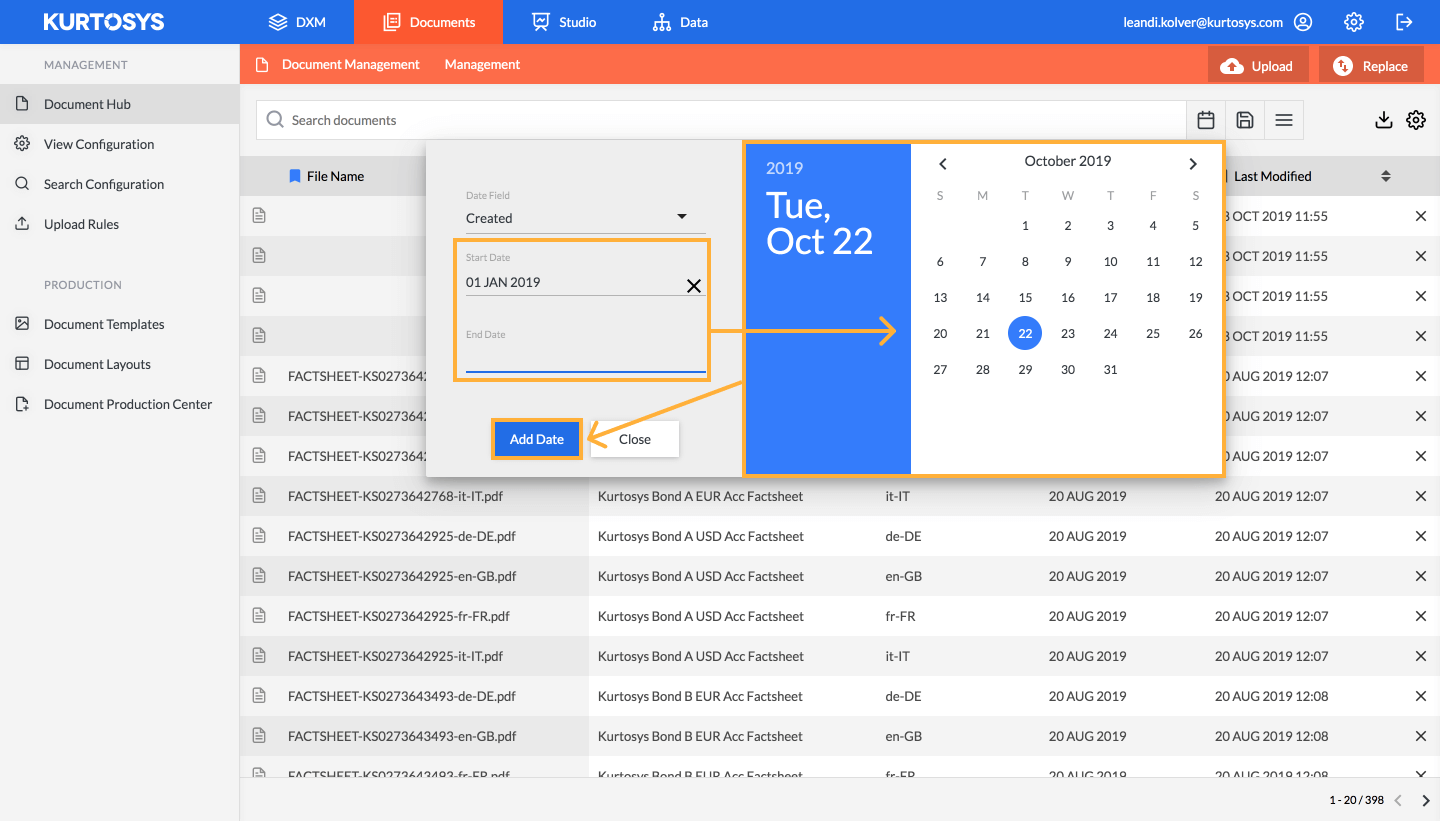
3. Locate documents using a saved search
The Kurtosys Documents saved search functionality allows you to save specific search criteria, enabling you to easily repeat searches without having to specify the search criteria every time.
To create a saved search, perform a search as you normally would. Then select the ‘save’ icon to the right of the search bar.
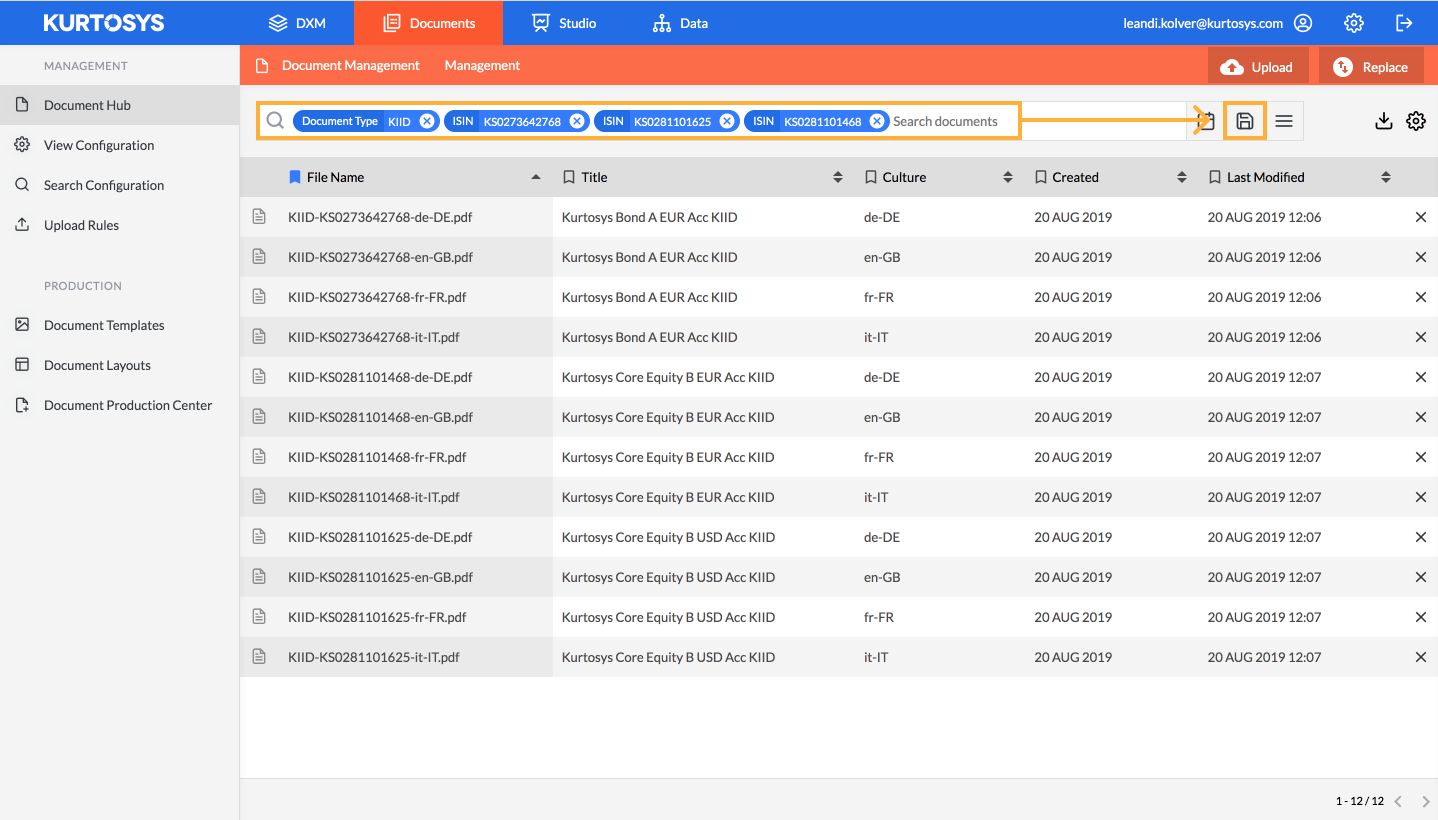
Type the name of your saved search into the field provided and then select the ‘save’ icon once again to save the search.
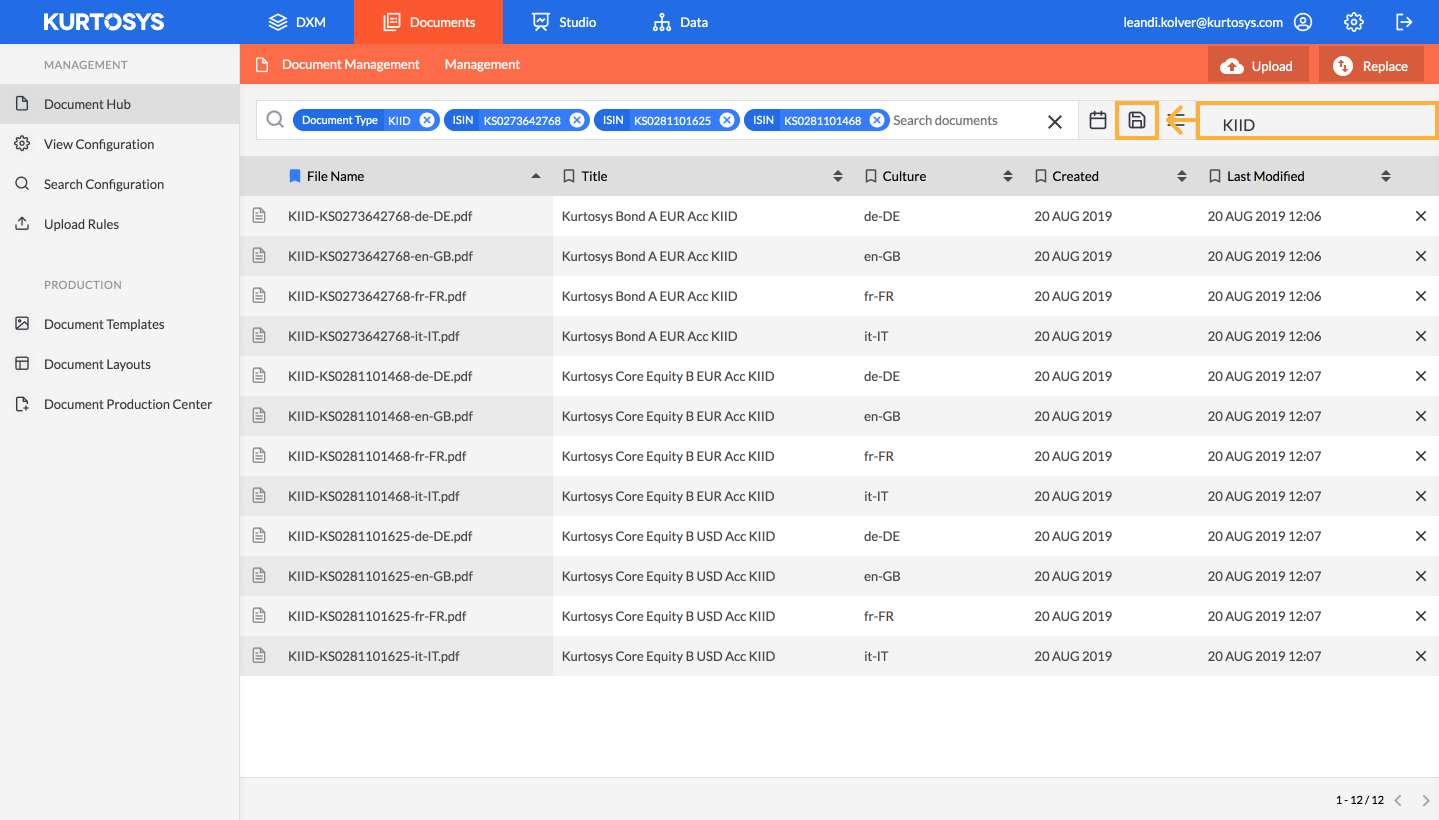
You will now be able to access and run your saved search, by selecting the dropdown menu on the right of the search bar, and selecting the relevant search from the menu that appears.
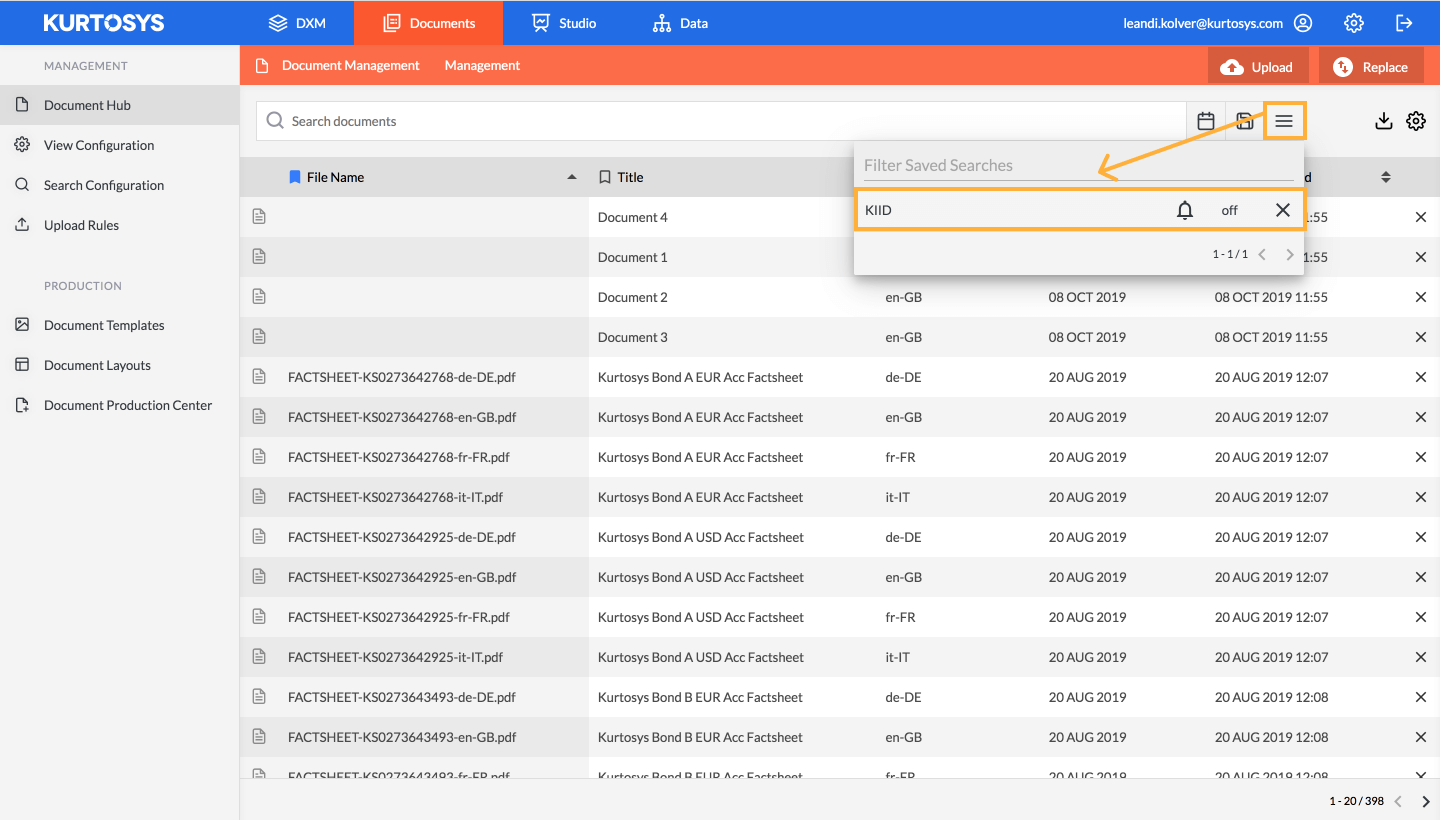
Downloading Documents
Once you’ve found the document you would like to download, select into the relevant document. A panel will slide out from the right. To download the document, select ‘Download’ in the top right corner of this panel.